Mặc định với VPS/VDS Windows khi khách hàng đăng ký và tạo lần đầu sẽ chỉ có phân vùng C:
Để chia thêm phân vùng mới quý khách cần làm theo các bước sau ( chú ý khi chia phân vùng thì nâng cấp hệ thống sẽ không tự động mở rộng phân vùng nên khách hàng cần tự vô thao tác)
- Mở Disk Management:
- Bấm chuột phải vào "This PC" và chọn "Manage".
- sau đó bấm chọn "Disk Management" ở panel cột trái (như hình).
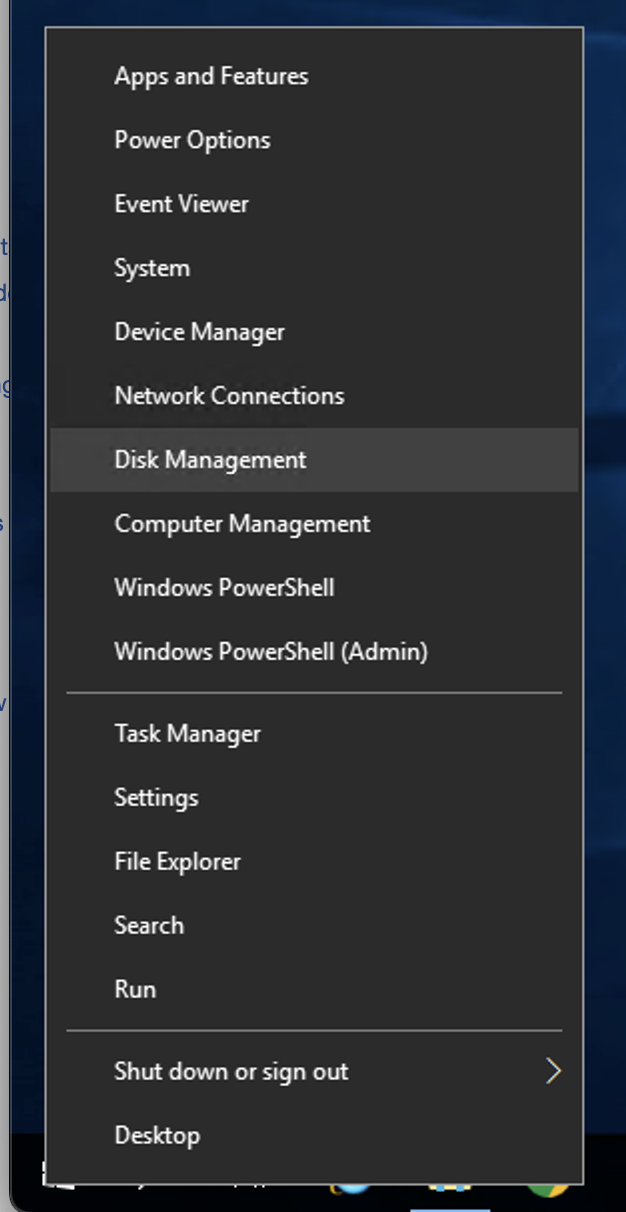
- Chọn Phân vùng cần Shrink (thu nhỏ):
- Xác định đĩa bạn muốn thu nhỏ. Đây thường là phân vùng được liên kết với hệ điều hành của bạn (thường được dán nhãn là "C:").
- Xác định đĩa bạn muốn thu nhỏ. Đây thường là phân vùng được liên kết với hệ điều hành của bạn (thường được dán nhãn là "C:").
- Khởi tạo Shrinking:
- Nhấp chuột phải vào phân vùng bạn muốn Shrink và chọn"Shrink Volume".
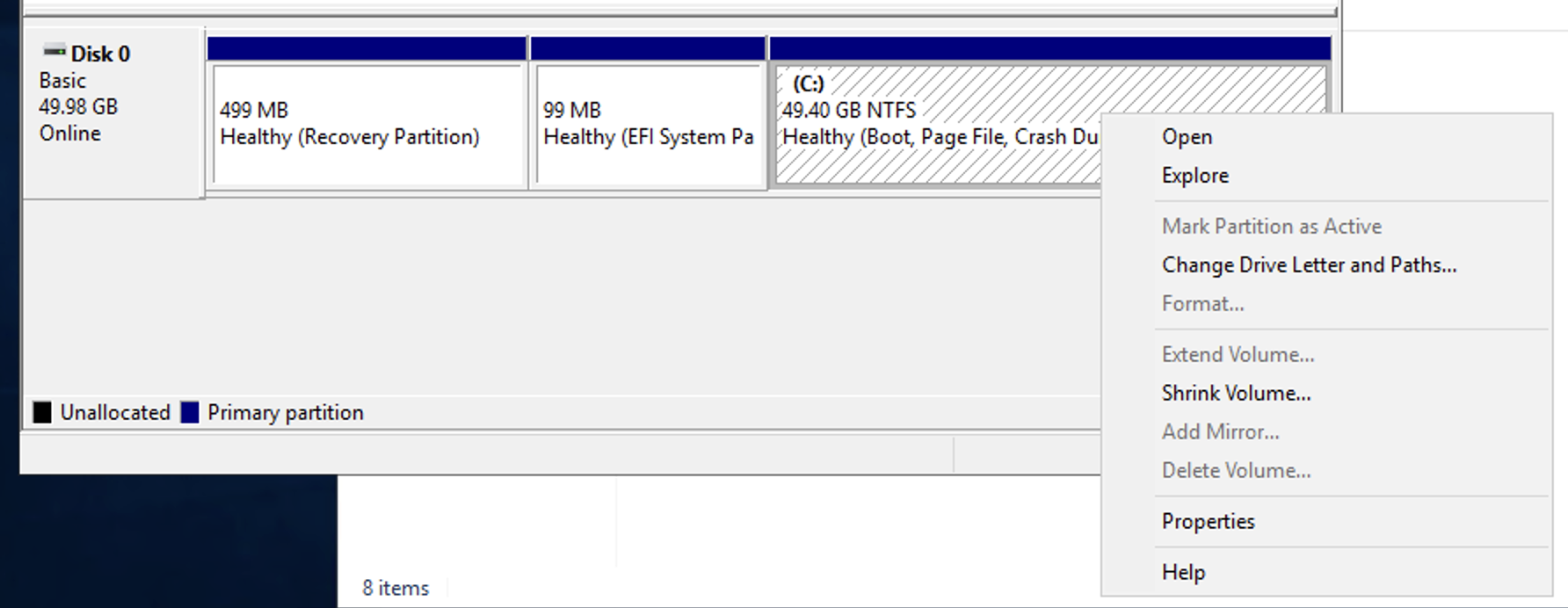
- Nhấp chuột phải vào phân vùng bạn muốn Shrink và chọn"Shrink Volume".
- Chỉ định dung lượng muốn Shrink:
- Trong họp thoại thu nhỏ,chọn và nhập số lượng muốn tạo phân vùng mới ( enter the amount of space you want to free up in megabytes (MB)).
- Quản lý đĩa sẽ tự động tính toán dung lượng tối đa có thể thu hẹp. Bạn có thể nhập giá trị nhỏ hơn nếu muốn.
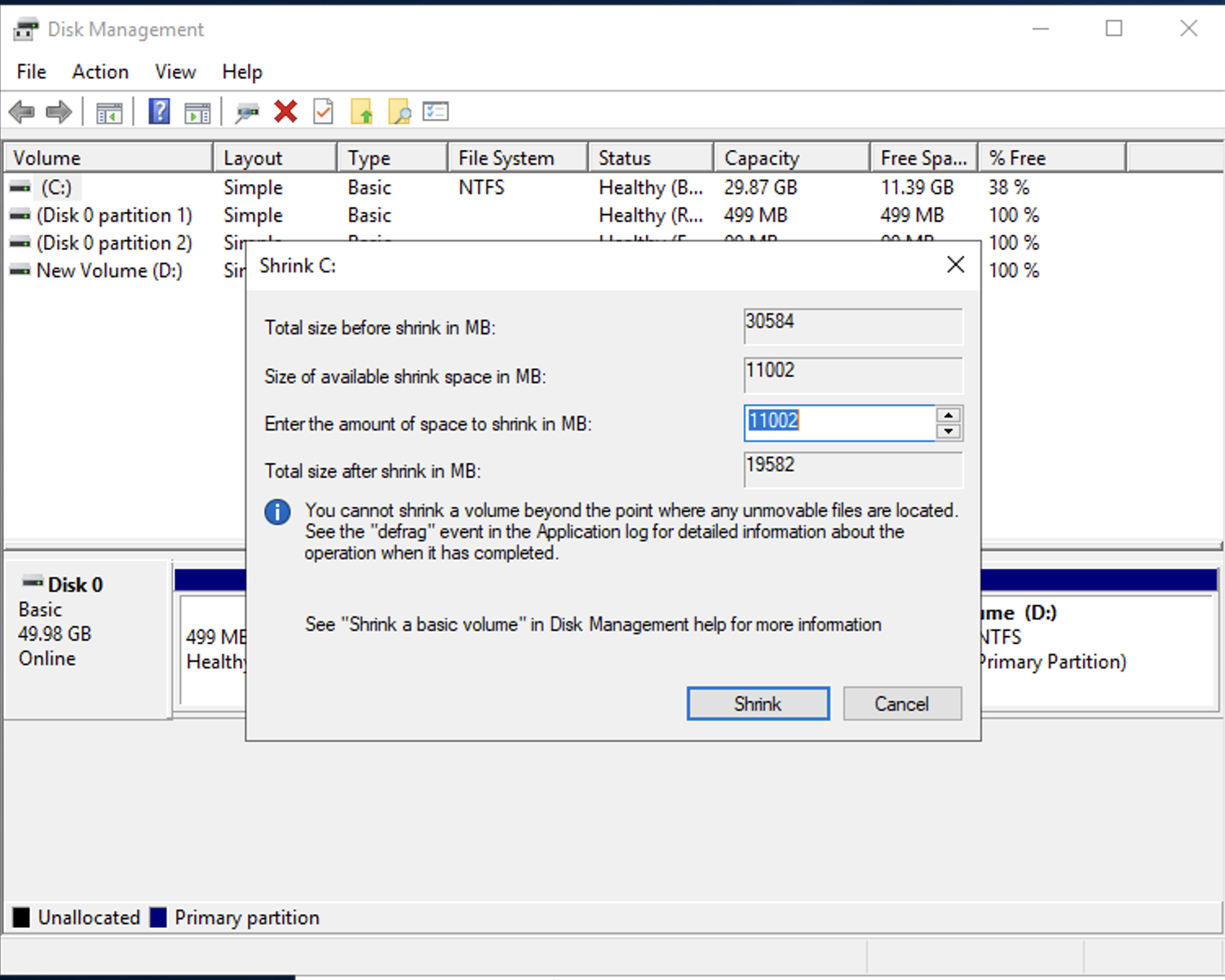
- Trong họp thoại thu nhỏ,chọn và nhập số lượng muốn tạo phân vùng mới ( enter the amount of space you want to free up in megabytes (MB)).
- Xác nhận Shrink:
- Bâm "Shrink" để thực hiện hoạt động.
- Bâm "Shrink" để thực hiện hoạt động.
- Xử lý phân vùng Unallocated:
- Khi quá trình thu nhỏ hoàn tất, bạn sẽ có một vùng "Unallocated Space" có thể được sử dụng để tạo phân vùng mới hoặc mở rộng.
- Khi quá trình thu nhỏ hoàn tất, bạn sẽ có một vùng "Unallocated Space" có thể được sử dụng để tạo phân vùng mới hoặc mở rộng.