Chúng tôi sẽ hướng dẫn bạn cách khắc phục lỗi “the user account has been locked”.
Nếu bạn không thể đăng nhập qua Remote Desktop do lỗi này, nguyên nhân là do chính sách khóa mặc định của hệ điều hành được thiết lập để khóa tạm thời tài khoản sau nhiều lần đăng nhập không thành công.
Để đảm bảo an toàn, tài khoản người dùng đã bị khóa do có quá nhiều lần đăng nhập hoặc thay đổi mật khẩu. Vui lòng đợi một lát trước khi thử lại hoặc liên hệ với quản trị viên hệ thống hoặc bộ phận hỗ trợ kỹ thuật của bạn.
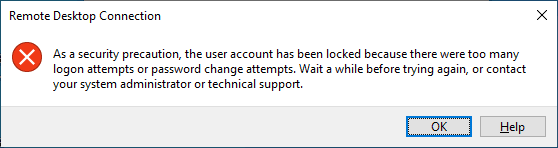
Hướng dẫn khắc phục lỗi
Bước 1: Đăng nhập vào trang quản lý
Vì không thể truy cập từ xa vào VPS, hãy sử dụng chức năng Console trong phần “Thông tin phiên bản” để đăng nhập vào VPS.
Bước 2: Kết nối với VPS
Nhập mật khẩu để đăng nhập vào VPS; ở đây, bạn chỉ có thể nhập thủ công, không thể sao chép/dán. Vì vậy, hãy nhập cẩn thận để đảm bảo độ chính xác.
Bước 3: Cách khắc phục
Sau khi đăng nhập, hãy điều hướng và thực hiện các bước sau:
Trong Console đăng nhập tài khoản quản trị ( thường là Administrator) chọn “Settings” => chọn “Edit Group Policy“
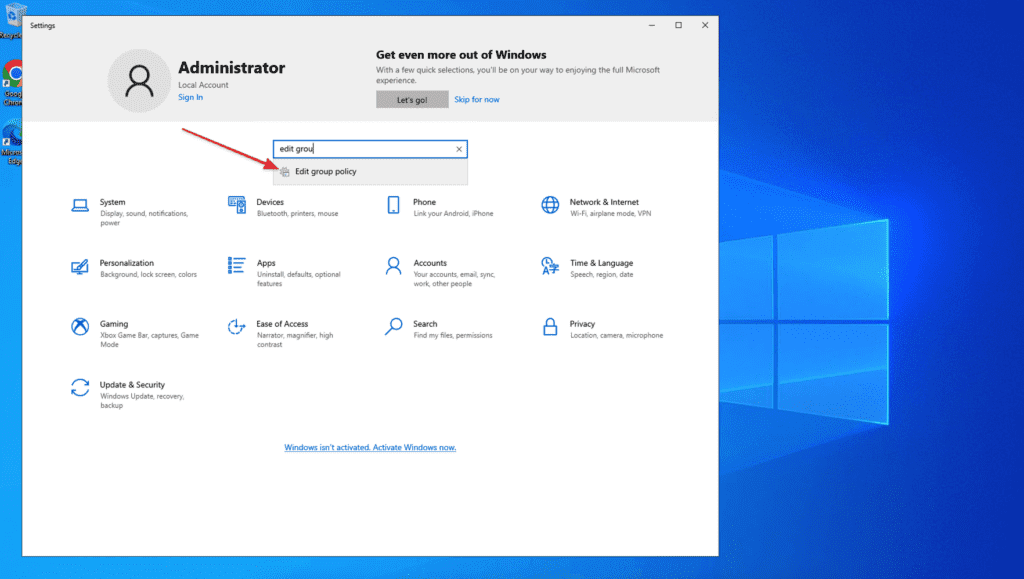
Tiếp tục, chọn > “Computer Configuration“
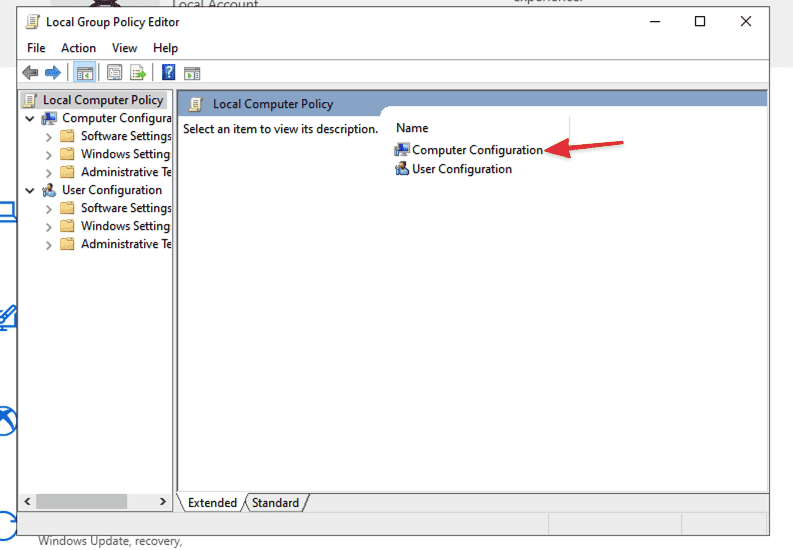
Trong “Computer Configuration”, Chọn “Windows Settings”
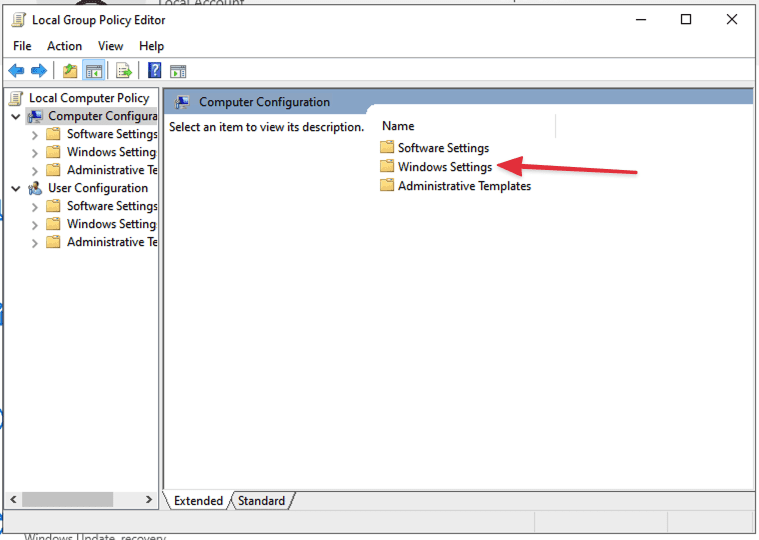
Tiếp theo chọn “Security Settings”
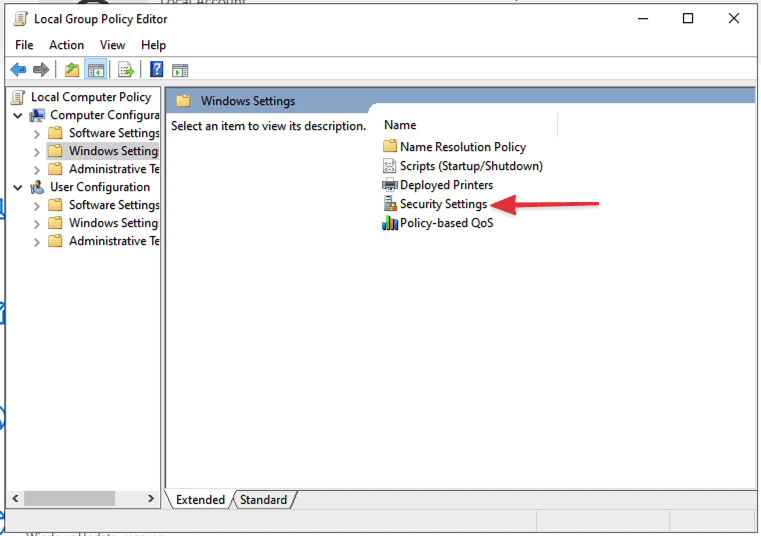
Tiếp theo chọn “Account Policies”
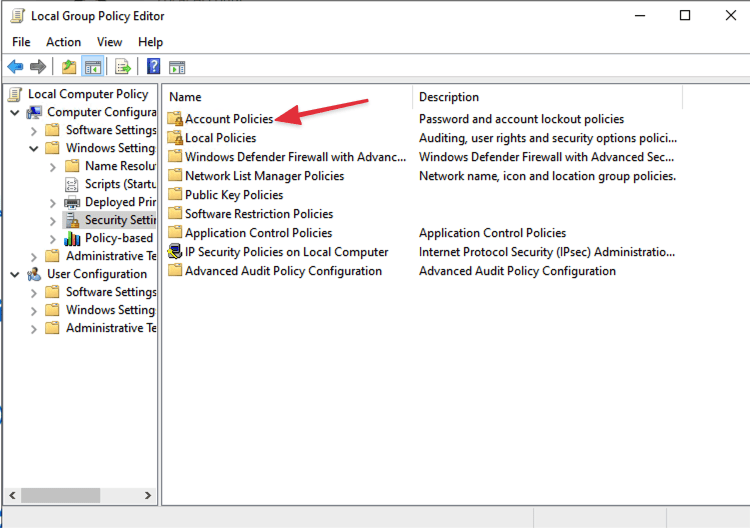
Tiếp theo chọn “Account Lockout Policy”
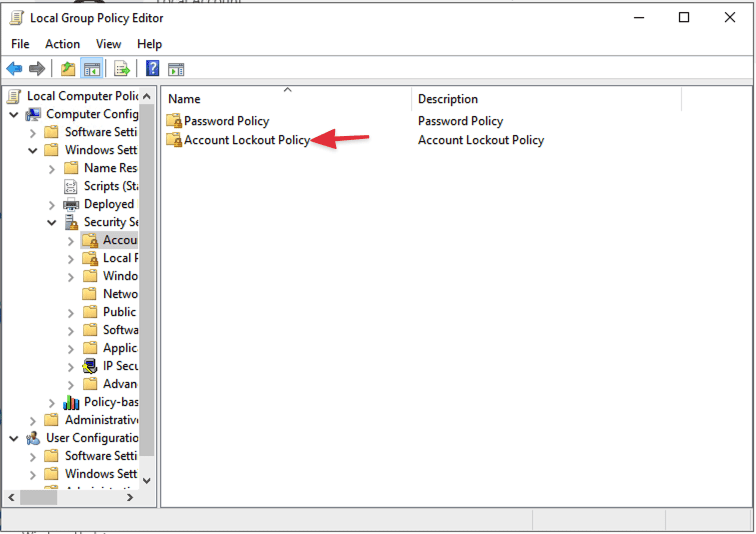
Tiếp theo chọn “Account Lockout Threshold”
Ở đây, có ghi rõ rằng sau 10 lần đăng nhập không hợp lệ, tài khoản sẽ bị khóa và thời gian khóa sẽ là 10 phút.
Để khắc phục vấn đề này bạn sửa “10” sang “0” Sau đó bạn bấm Apply > OK > OK
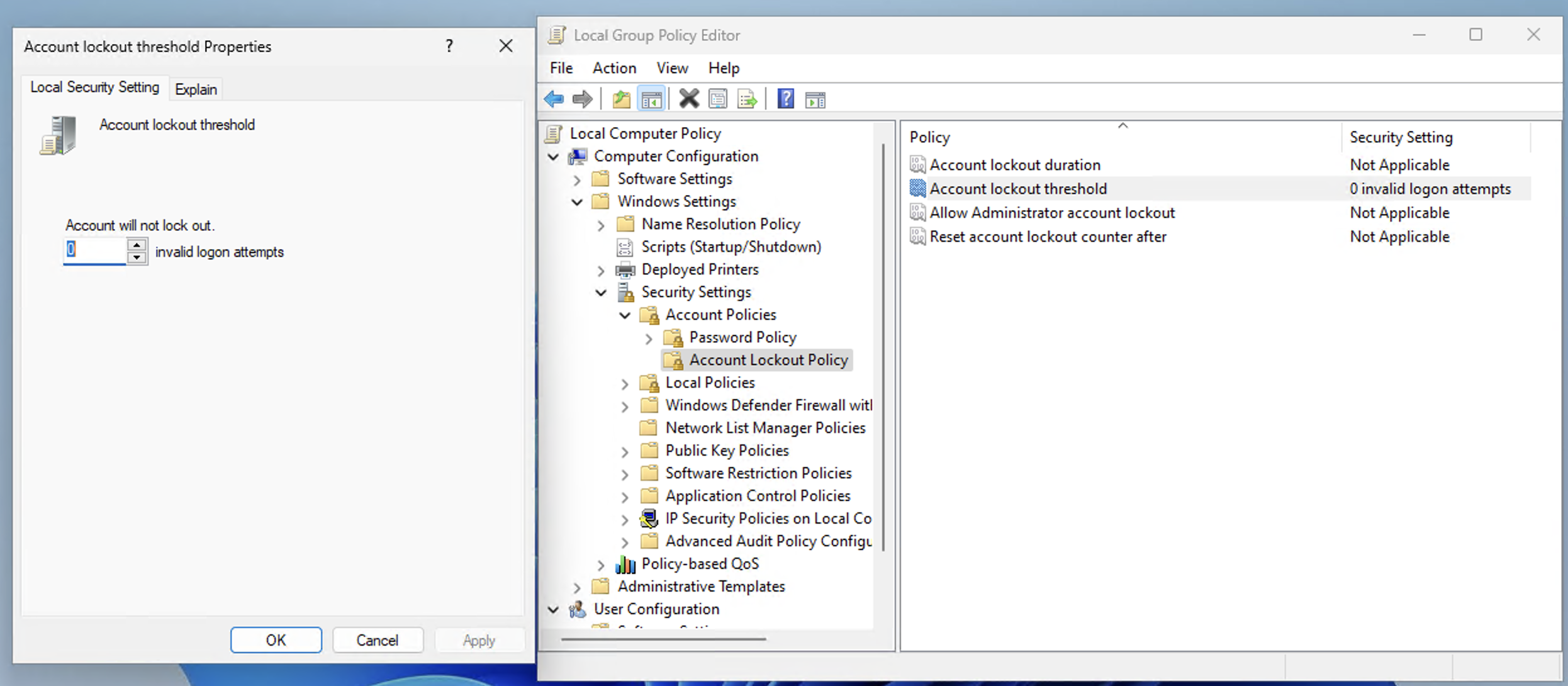
Sau khi hoàn tất, bạn sẽ thấy các giá trị đã thay đổi như trong hình:
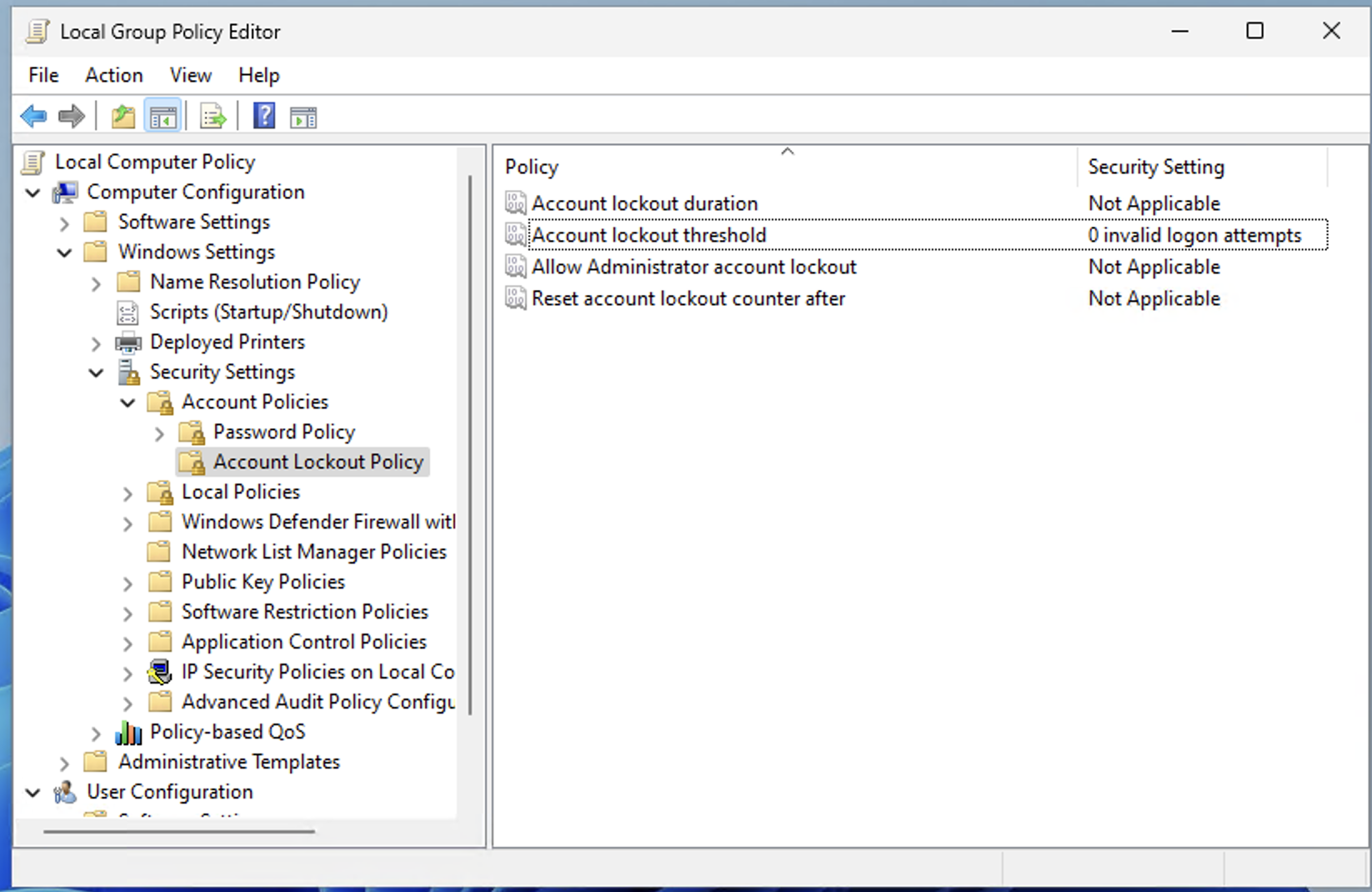
Bước 4: Cập nhật cấu hình
Mở cửa sổ “CMD” với quyền quản trị viên và chạy lệnh sau để thực hiện các thay đổi:
gpupdate /force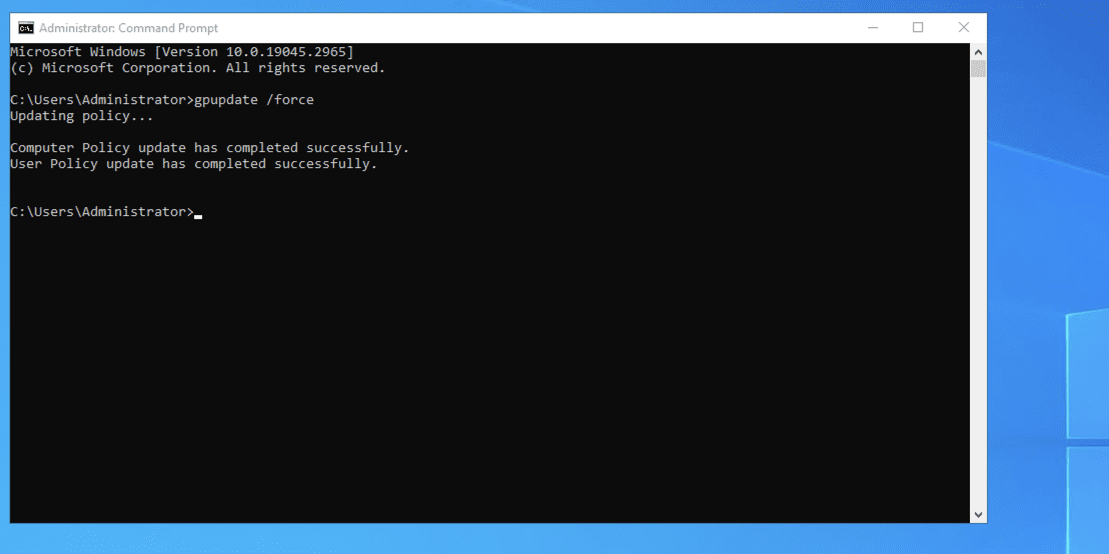
Thao tác này sẽ vô hiệu hóa thành công tính năng chặn và gỡ bỏ lệnh chặn khi có nhiều lần đăng nhập không chính xác vào VPS. Giờ đây, người dùng có thể truy cập VPS từ xa.